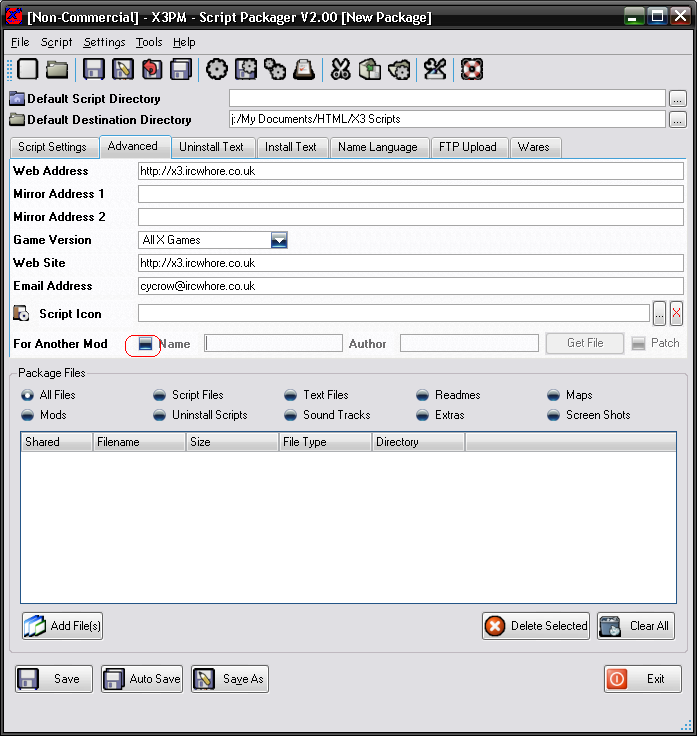
The plugin manager allows you to create patchs for mods, these allow you to customise a mod file.
In X3 you can only have 1 mod selected at any one time and have to use "Fake Patches" if you want to load multiple mods at a time. However only one type of each file can be loaded, so if you have multiple mods with the same file the later ones to be loaded will overright the others.
The problem with this if you want to make multiple versions of the same mod that only changes a few files you have to create seperate versions of the mod. With using patches for the mod, you can then release the full mod, then several small packages with the different version files in instead of having to create multiple versions of the mod package.
One way to get a patch working, would be to set the whole mod as a fake patch, then have seperate packages with the addons, this will allow you to have 1 patch loaded at any one time.
Another way, is to split your mod into 2 parts, one part as a fake patch which contains any files that might get overwritten by a patch file then the rest of the files will be in the main mod files. Then when you install a patch, you install it was a fake patch that will be installed after the main mod, so it will be a higher mod files. This would mean that the files in the patch will overwrite the main mod files.
An Example of this would be a "Smokeless" or "no fog" extension to a mod. So you would create the main fake patch to contain TBackgrounds, then the main mod files will have all the other files. Finally the patch mod will contain the new version of TBackgrouns for no fog. So when you install the no fog patch, the TBackgrounds from the no fog mod will take presidence.
The final way to create a patch is to use the built in feature of the Plugin Manager for patching. All you need to do, is create a new mod file with all the files you want to patch. Add this to another package, and in the Advanced options you select the option "For Another Mod" and enabled it.
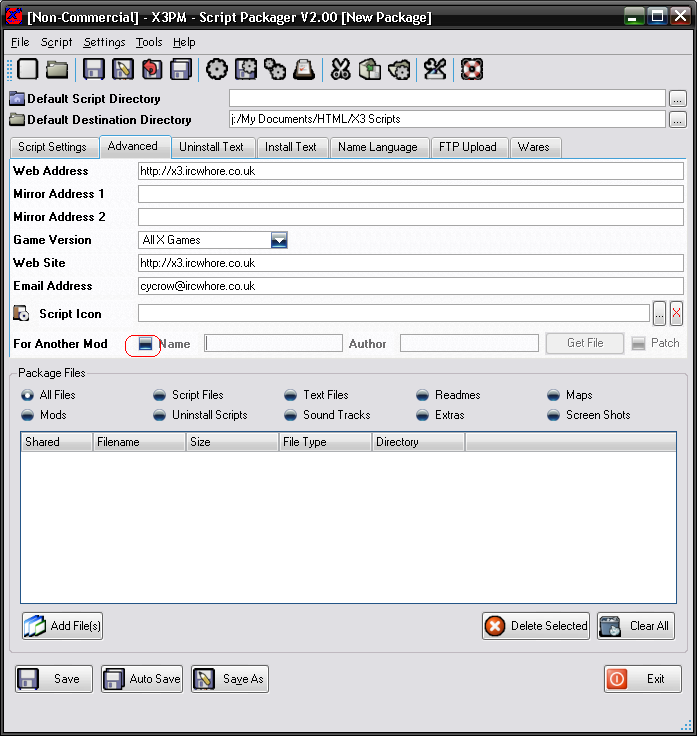
Then set the package name and author to your base mod package, or click on "Get File" and select the spk file of the main mod to do it automatically.
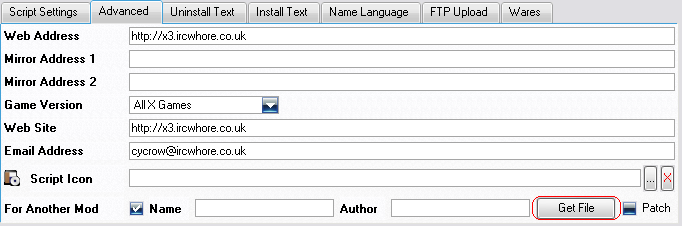
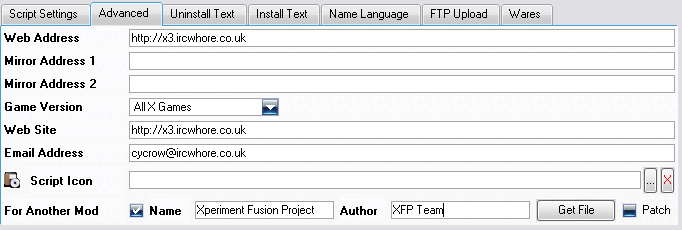
Finally you need to tick the "Patch" option on the right and save the package.
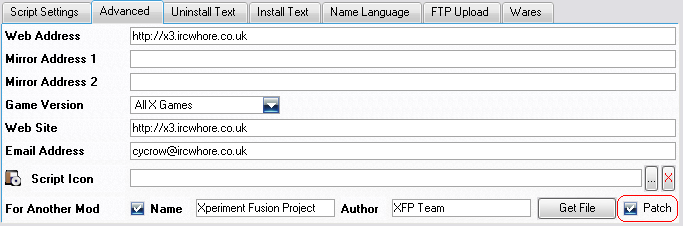
When installing the patch, you must have the main mod installed first otherwise it wont let you install. When installing the patch, it will copy all the files from the patch into the main mod and restore them back to normal when you unisntall the patch again. This method also allows you to install any number of patches to the same mod as you like as long as they dont have the same files in.